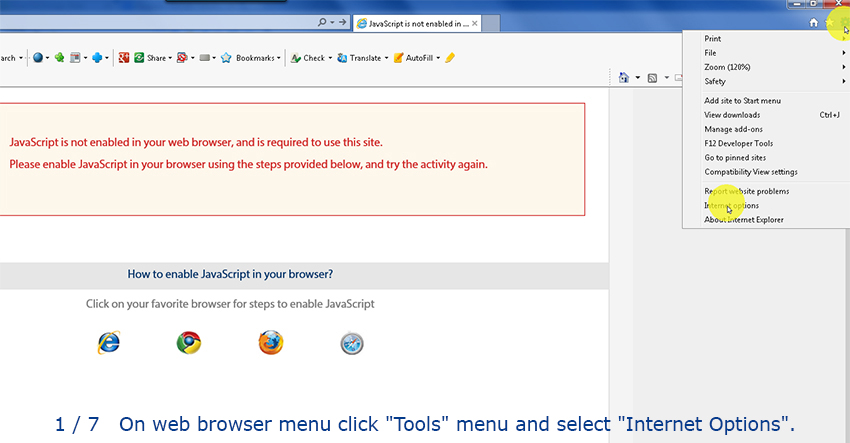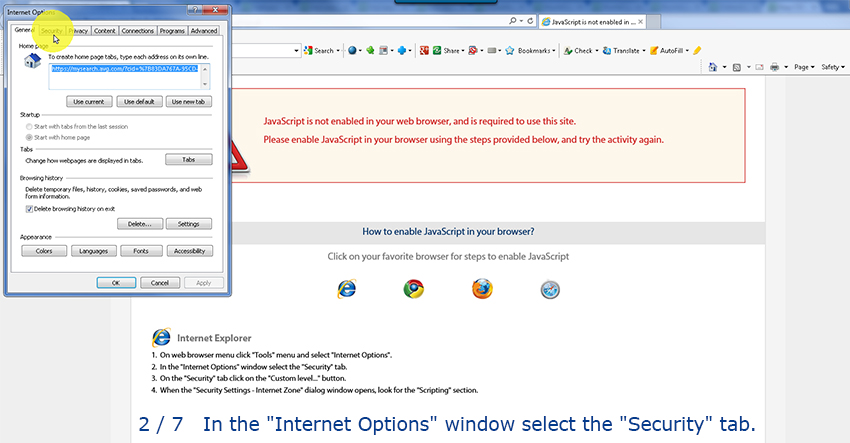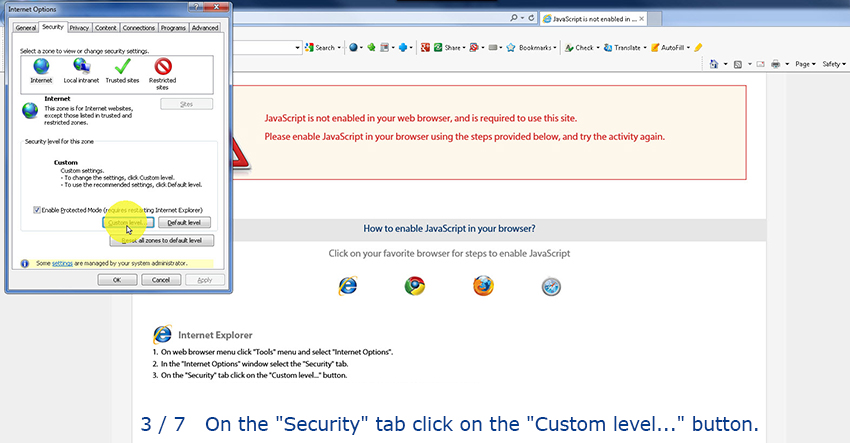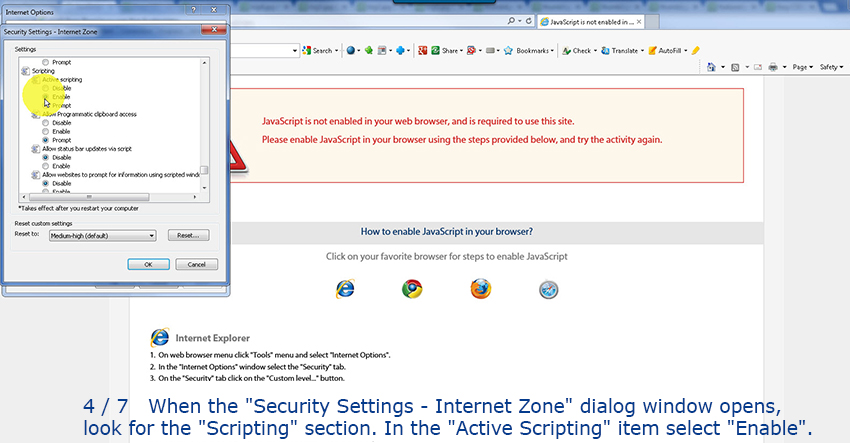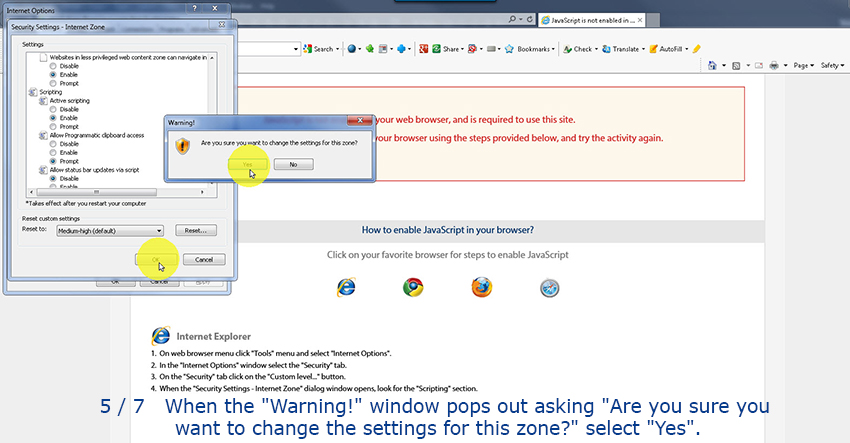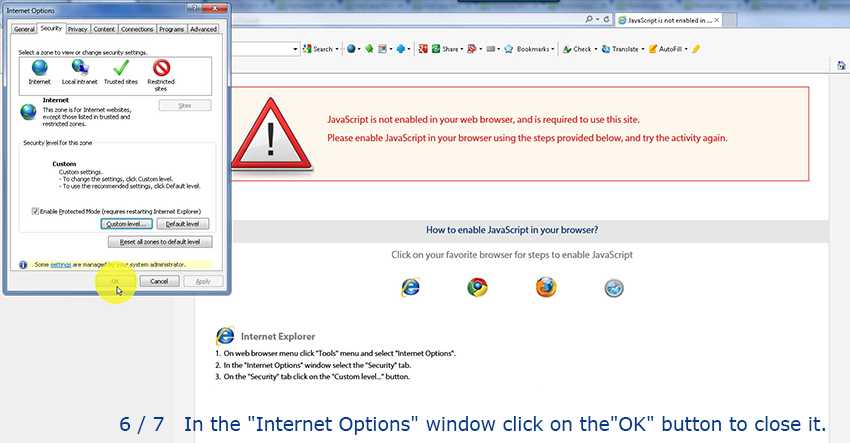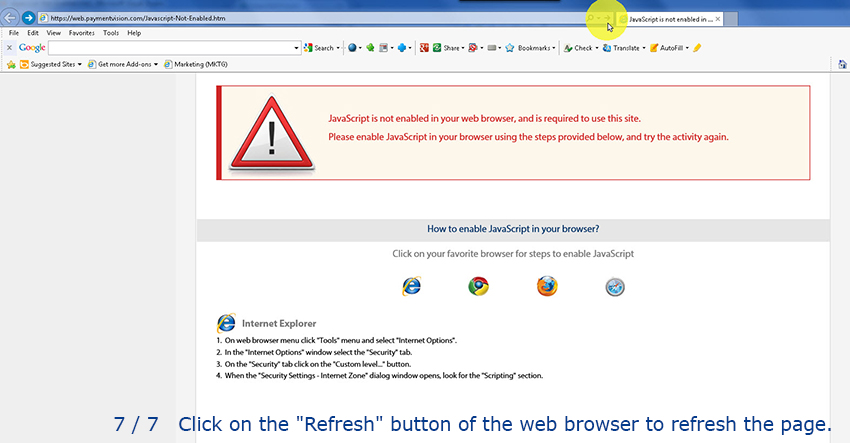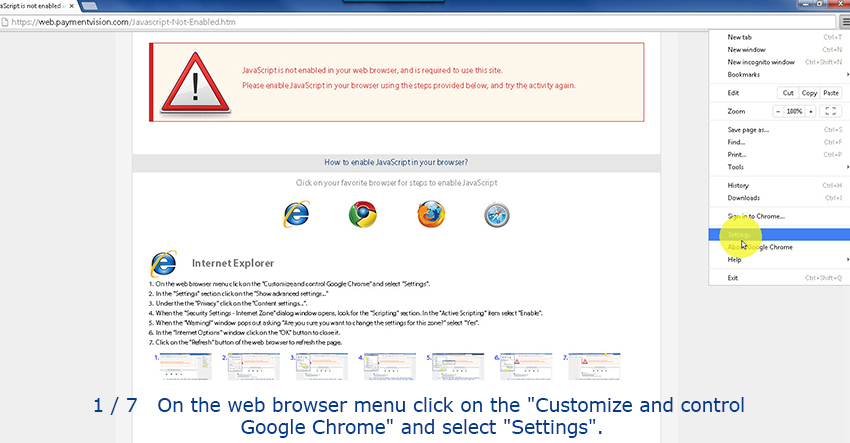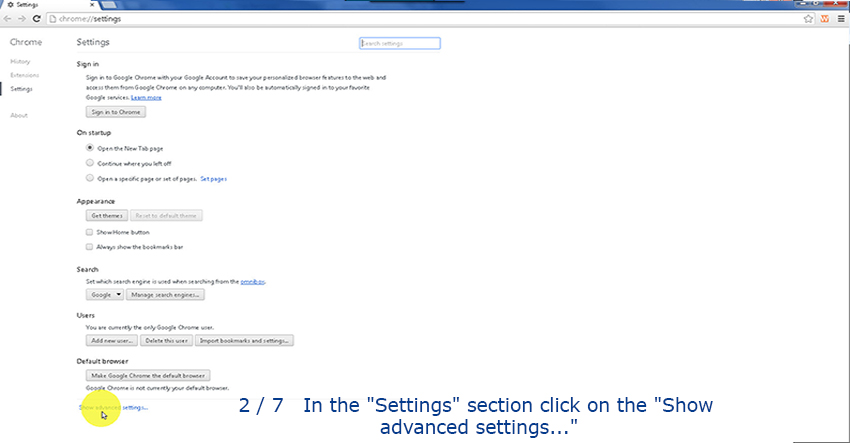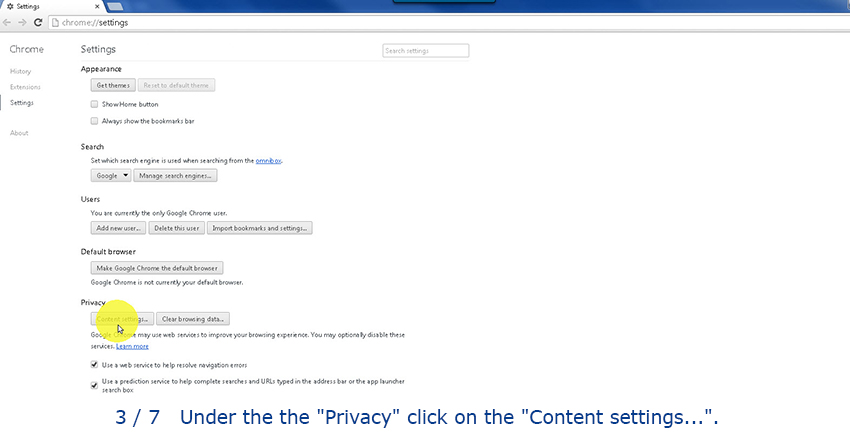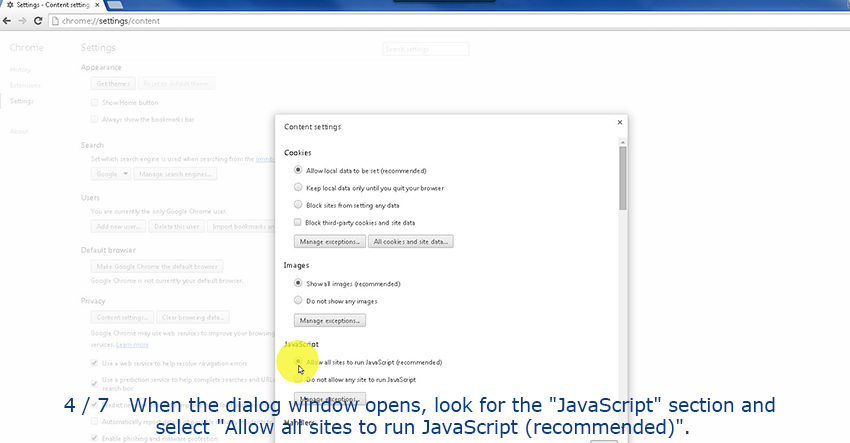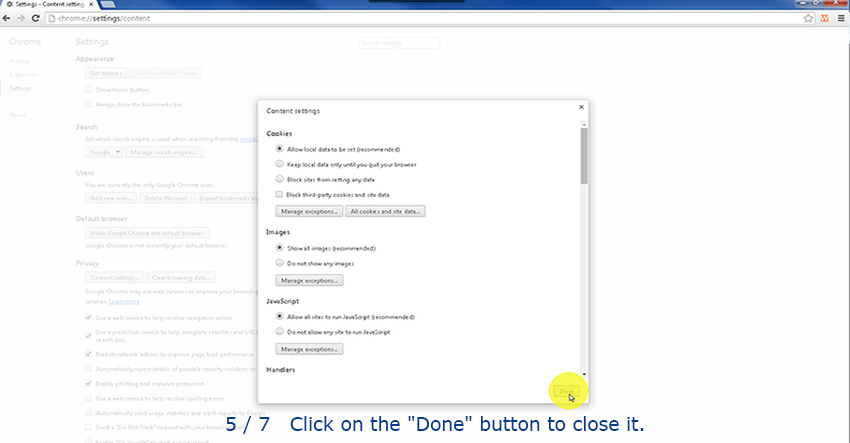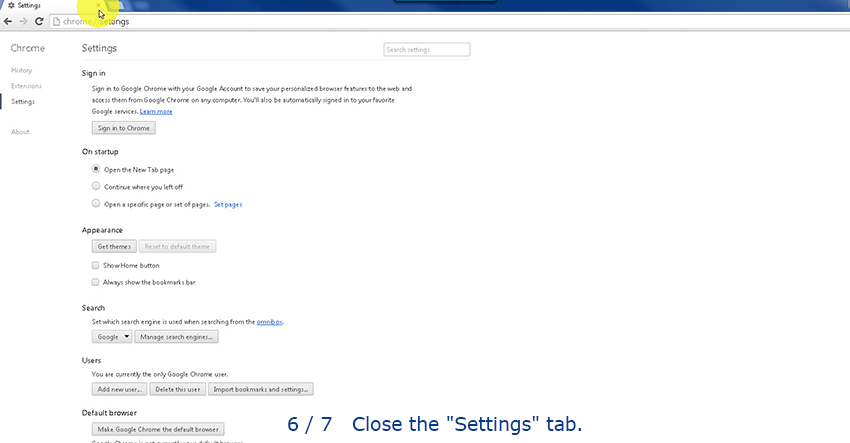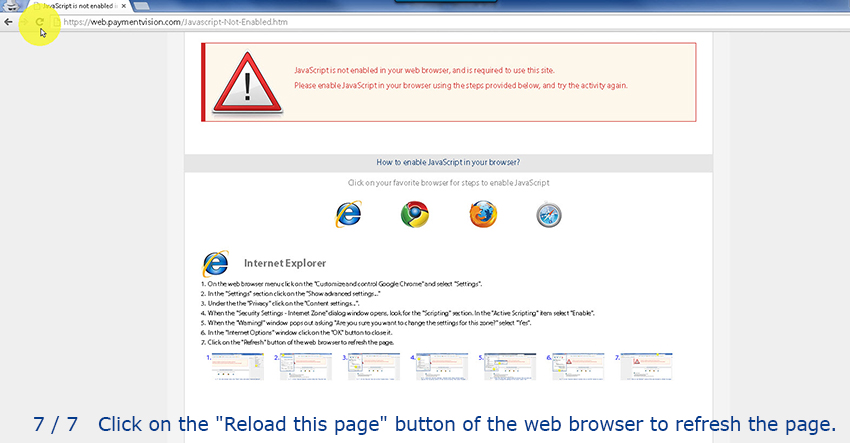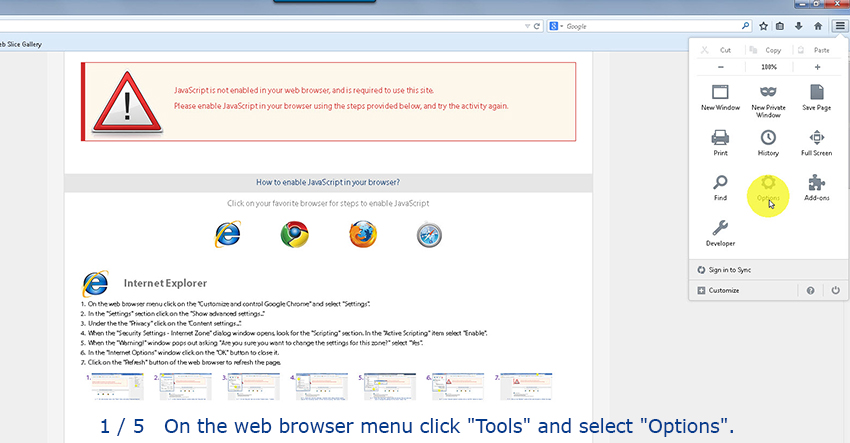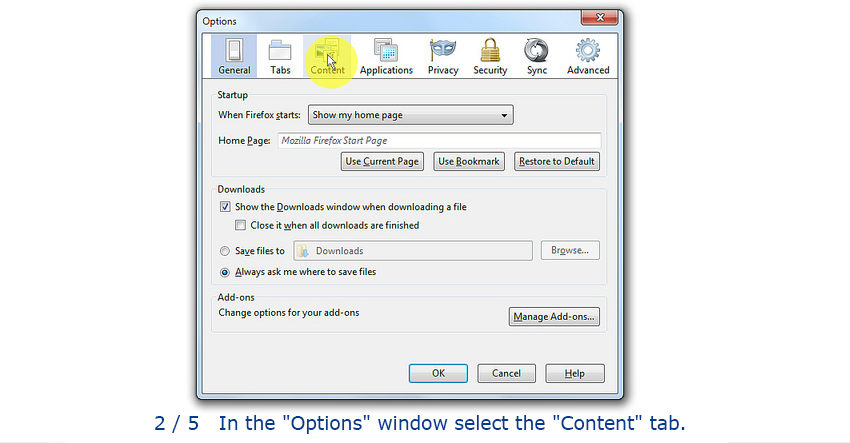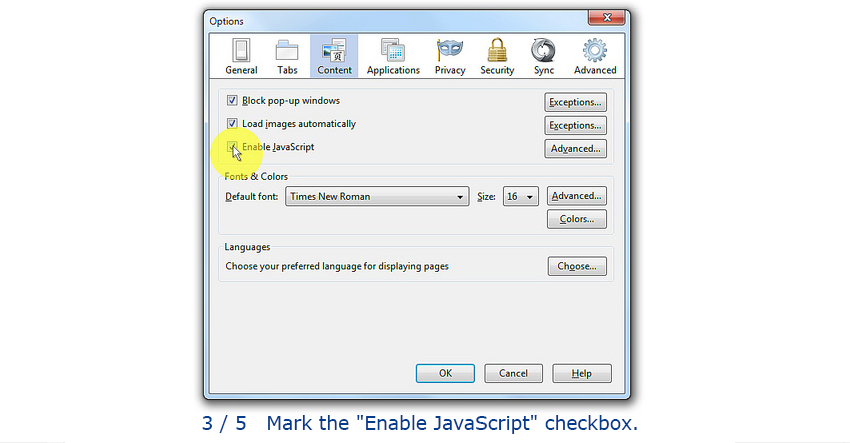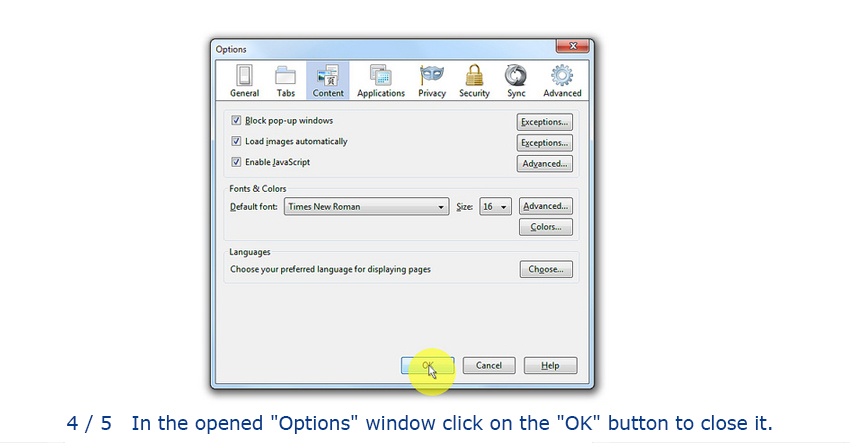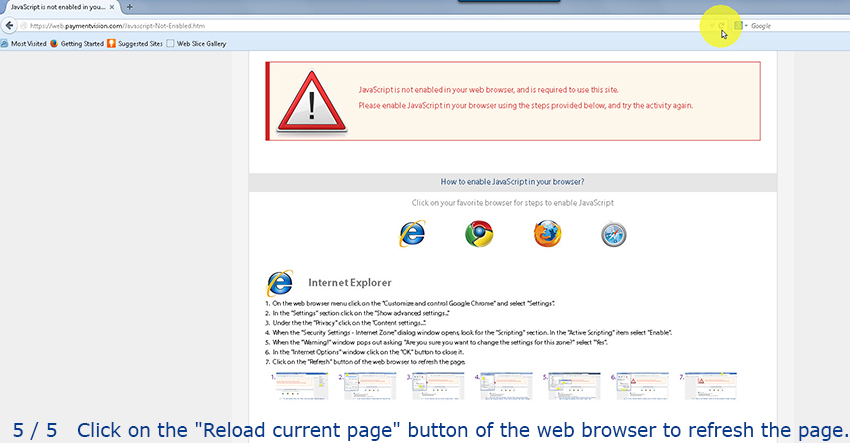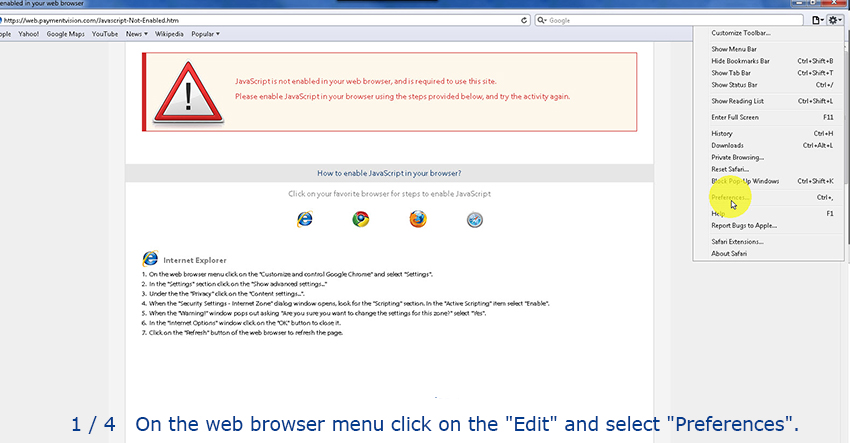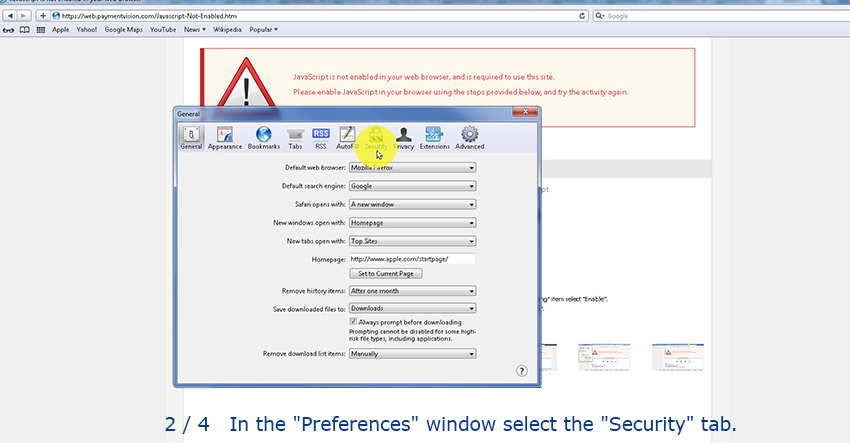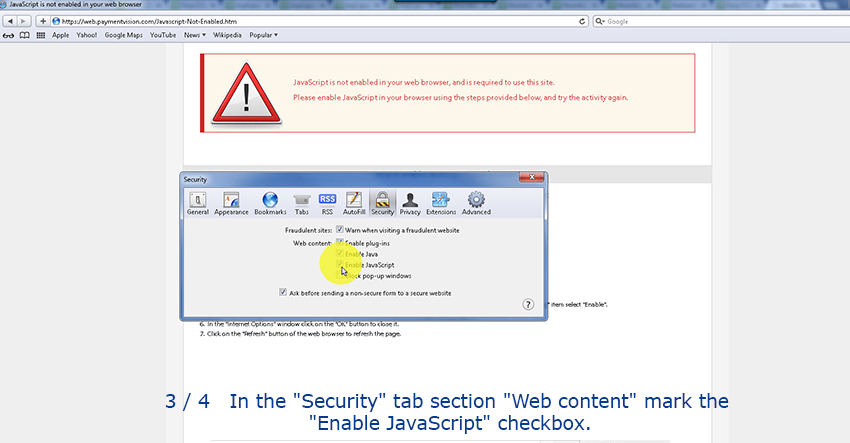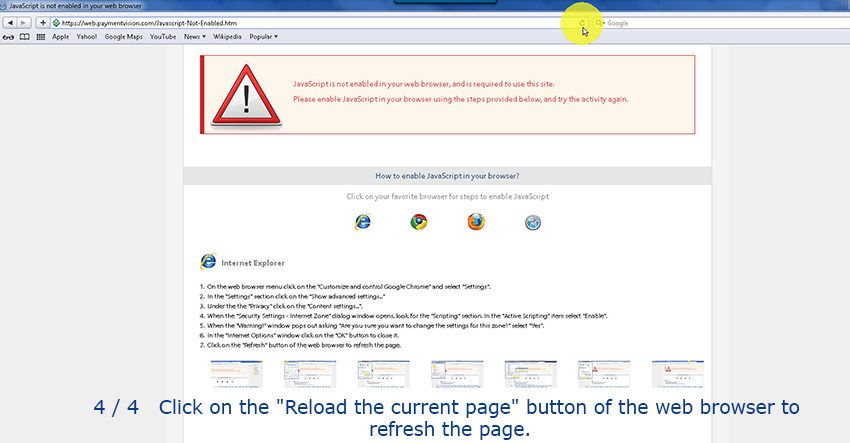How to enable JavaScript at your desktop browser?
Click on your favorite browser for steps to enable JavaScript

Internet Explorer
1. On web browser menu click "Tools" menu and select "Internet Options".
2. In the "Internet Options" window select the "Security" tab.
3. On the "Security" tab, select the zone "Internet" and click on the "Custom level..." button.
4. When the "Security Settings - Internet Zone" dialog window opens, look for the "Scripting" section. In the "Active Scripting" item select "Enable".
5. When the "Warning!" window pops out asking "Are you sure you want to change the settings for this zone?" select "Yes".
6. In the "Internet Options" window click on the "OK" button to close it.
7. Close this browser window and re-navigate back to the login page.
Google Chrome
1. On the web browser menu click on the "Customize and control Google Chrome" and select "Settings".
2. In the "Settings" section click on the "Show advanced settings..."
3. Under the the "Privacy" click on the "Content settings...".
4. When the dialog window opens, look for the "JavaScript" section and select "Allow all sites to run JavaScript (recommended)".
5. Click on the "Done" button to close it.
6. Close the "Settings" tab.
7. Click on the "Reload this page" button of the web browser to refresh the page.

Mozilla Firefox
1. On the web browser menu click "Tools" and select "Options".
2. In the "Options" window select the "Content" tab.
3. Mark the "Enable JavaScript" checkbox.
4. In the opened "Options" window click on the "OK" button to close it.
5. Click on the "Reload current page" button of the web browser to refresh the page.
Apple Safari
1. On the web browser menu click on the "Edit" and select "Preferences".
2. In the "Preferences" window select the "Security" tab.
3. In the "Security" tab section "Web content" mark the "Enable JavaScript" checkbox.
4. Click on the "Reload the current page" button of the web browser to refresh the page.